 May 8 2008, 08:00 AM May 8 2008, 08:00 AM
Post
#1
|
|
 Bảo vệ Tổ Quốc    Group: Trang Chủ Posts: 11,665 Joined: 7-April 08 Member No.: 6 Country 
|
FTP / 1 What does FTP mean?
FTP stands for file transfer protocol. It is used on the Internet to send files from one computer to another (email can also be used to send files from one computer to another via email attachments). Many FTP programs exist. For this example, we are using a software program called WS_FTP. Run your FTP program. The first screen to appear after running WS-FTP is the Session Properties window (shown below). This window asks you to supply information needed to connect to another computer and transfer files back and forth Type a Host Name/Address into the space provided. This represents the computer you will send or receive files from. raptor.csrv.uidaho.edu is used for this example. (If your instructor requires you to FTP files during your online class, they will supply the appropriate Host Name/Address to you.) Enter your User ID and Password to gain access to the Host computer entered into the Host Name/Address field directly above. Contact your instructor if you are unsure of the appropriate username and password. Press the OK button located at the bottom of the screen to connect to the Host computer. FTP / 2 Sending a File Once you are successfully connected to the Host computer through FTP, the program shows you the directory file structure for your computer on the left side of the screen (labeled Local System) and the directory file structure for the Host computer on the right side of the screen (labeled Remote System). Use the left side under Local System to navigate to the desired location in your computer. Double click on the green arrow (shown below) to move up the directory structure of your computer. Double click on a folder to move down the directory structure into the file folder. Use the right side under Remote System to navigate to the desired location in the Host computer. Once you have found the file on the left side you wish to send to the Host computer (or get from the Host computer should the file be on the right side), select the file with your mouse to highlight it (as shown below). Two Arrow buttons exist between the Local System and the Remote System areas. Click on the appropriate arrow (the Send arrow is selected by the mouse pointer in the example above) to copy the highlighted file from one computer to the other. The transferred file appears in the directory file structure area of the other computer once it has been successfully FTPed. For our example, you can see the file 'chat.ram' now appears in the directory file structures of both the Local System and the Remote System. Title / 3 Other FTP Features FTP allows you to rename a file, add a directory, or delete a file on both the Local and Remote (Host) computers as long as you have the correct permissions. If the FTP window is left open for a long time, your access to the Host computer may time out. Press the Close button and then the Connect button to reconnect to the host computer if a time out occurs. To close the FTP session when you are finished transferring files, press the Close button and then the Exit button located at the bottom of the WS_FTP screen.     FTP Dowload 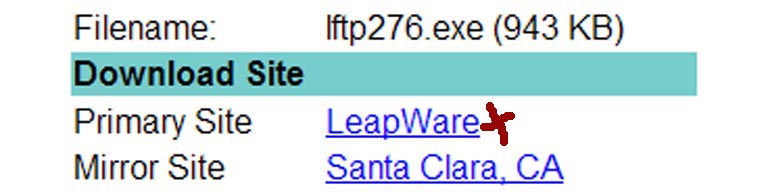 Sau khi các bạn đã download xong muốm mở một Add Site các bạn sẽ gặp ...Trường hợp nầy các bạn phải chọn bỏ Anonymous như trong hình M&N giải thích bên dưới 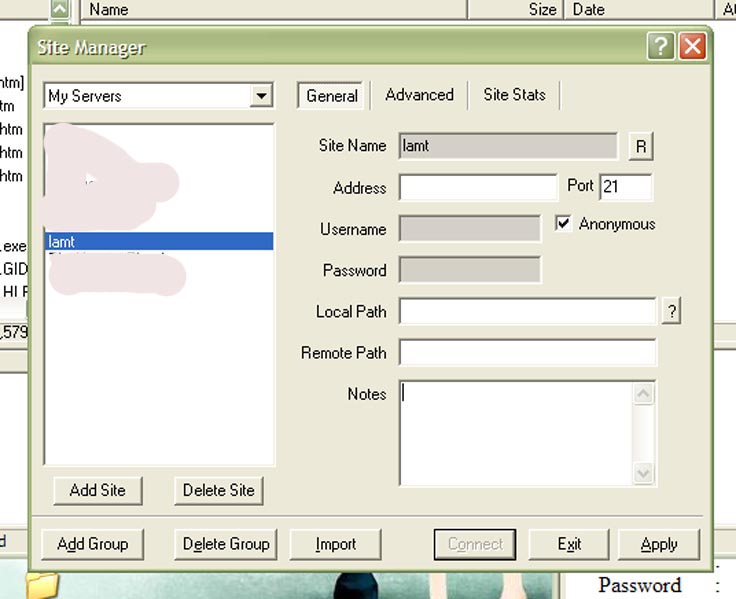 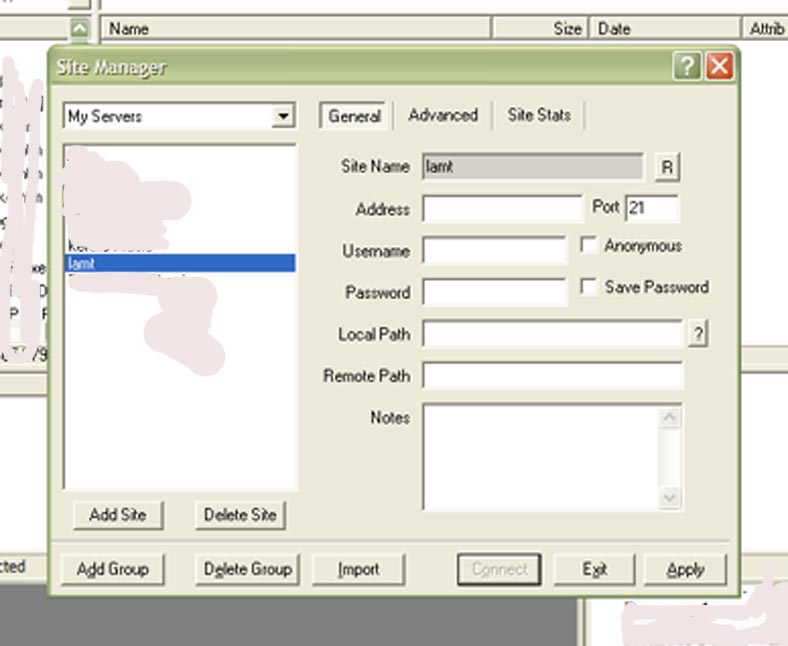 -------------------- Mmm |
|
|
|
Posts in this topic

 M&N Mì quên nói phần chi tiết nầy ... khi win... Jun 25 2008, 08:15 AM
M&N Mì quên nói phần chi tiết nầy ... khi win... Jun 25 2008, 08:15 AM

 linhminhduc QUOTE(M&N @ Jun 25 2008, 11:15 PM) M�... Jun 25 2008, 09:31 PM
linhminhduc QUOTE(M&N @ Jun 25 2008, 11:15 PM) M�... Jun 25 2008, 09:31 PM
 M&N CODE[img]http://www.kekhopk.com/users/... Jun 26 2008, 09:30 AM
M&N CODE[img]http://www.kekhopk.com/users/... Jun 26 2008, 09:30 AM
 M&N Có check rồi vẫn không work đó winh, hình... Jul 4 2008, 04:13 PM
M&N Có check rồi vẫn không work đó winh, hình... Jul 4 2008, 04:13 PM
 tuyettinh QUOTE(M&N @ Jul 4 2008, 05:13 PM) hì... Jul 4 2008, 08:20 PM
tuyettinh QUOTE(M&N @ Jul 4 2008, 05:13 PM) hì... Jul 4 2008, 08:20 PM
 M&N QUOTE(tuyettinh @ Jul 4 2008, 09:20 PM) C... Jul 5 2008, 10:37 AM
M&N QUOTE(tuyettinh @ Jul 4 2008, 09:20 PM) C... Jul 5 2008, 10:37 AM  |
| Lo-Fi Version | Time is now: 7th July 2025 - 01:56 PM |







